If you’ve accidentally written incorrect data to a Delta Lake table in Databricks, you can potentially recover the table using Delta Lake’s time travel feature. Time travel allows you to access previous versions of a Delta table, making it possible to revert to a point before the incorrect data was written.

Table of contents
Databricks time travel to recover a Delta Lake table
Identify the Correct Version
Determine the version of the Delta Lake table that contains the correct data. You can view the history of changes to a Delta table using the DESCRIBE HISTORY command in Databricks.
DESCRIBE HISTORY EMPThis command will show you a list of all the versions of the Delta table along with timestamps and actions performed.
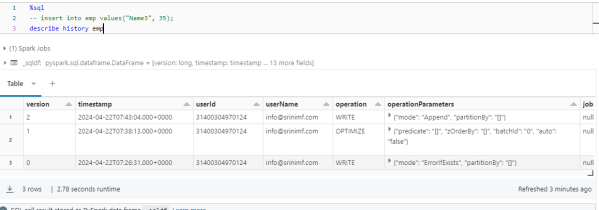
Restore the Table:
Once you’ve identified the correct version, you can restore the Delta Lake table to that version using the RESTORE command.
RESTORE EMP TO VERSION AS OF 2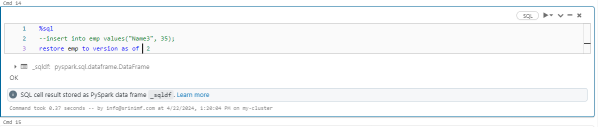
Verify the Data
After restoring the table, verify that the correct data has been recovered by querying the table.
SELECT * FROM EMPEnsure that the data matches your expectations and that the incorrect data has been replaced with the correct version.
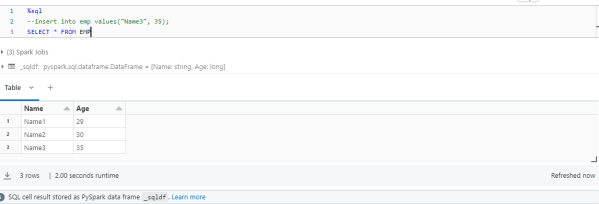
Conclusion
By using Delta Lake’s time travel feature, you can go back to an earlier version of a Delta table and restore it to a state where the wrong data wasn’t there. But keep in mind that time travel is affected by retention policies and older versions of a Delta table might be deleted automatically based on those policies. So it’s important to act quickly to recover the table before the version you want is removed.

You must be logged in to post a comment.